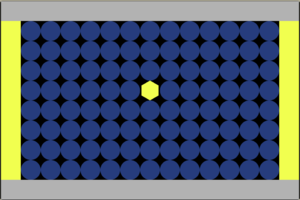Difference between revisions of "TileDisplay"
Jump to navigation
Jump to search
m (added category tag) |
(added a decent TileDisplay example) |
||
| Line 38: | Line 38: | ||
| [[TileDisplay.setCellTint]] ''x'', ''y'', ''c'' || set the tint of cell ''x'', ''y'' to color ''c'' | | [[TileDisplay.setCellTint]] ''x'', ''y'', ''c'' || set the tint of cell ''x'', ''y'' to color ''c'' | ||
|} | |} | ||
| + | |||
| + | == Example == | ||
| + | |||
| + | The following example shows how to set up a TileDisplay, load an initial pattern tiles, and then dynamically change the tiles shown over time. (The main loop cycles through all 64 tiles in the demo tile set, changing the tile shown in the center of the display every 0.1 seconds.) | ||
| + | |||
| + | <ms>// prepare the display | ||
| + | clear | ||
| + | display(5).mode = displayMode.tile | ||
| + | td = display(5) | ||
| + | td.tileSet = file.loadImage("/sys/pics/TileShapes.png") | ||
| + | td.tileSetTileSize = 64 // size of each tile in the image | ||
| + | td.extent = [15, 10] // columns, rows on screen | ||
| + | |||
| + | // set up the initial tile pattern | ||
| + | td.clear 20 // clear to tile 20 (dark blue circle) | ||
| + | for row in range(0, 9) | ||
| + | td.setCell 0, row, 6 // tile 6 is a yellow square | ||
| + | td.setCell 14, row, 6 | ||
| + | end for | ||
| + | for col in range(0, 14) | ||
| + | td.setCell col, 0, 1 // tile 1 is a gray square | ||
| + | td.setCell col, 9, 1 | ||
| + | end for | ||
| + | |||
| + | // main loop | ||
| + | cellIdx = 0 | ||
| + | while true | ||
| + | td.setCell 7, 5, cellIdx | ||
| + | cellIdx = (cellIdx + 1) % 64 | ||
| + | wait 0.1 | ||
| + | end while</ms> | ||
| + | |||
| + | [[File:TileDisplayExample.png|frameless|center]] | ||
[[Category:Mini Micro]] | [[Category:Mini Micro]] | ||
Revision as of 23:00, 14 September 2021
The TileDisplay class in Mini Micro is a display type that holds and draws a grid of tiles, small images taken from a larger image called a tile set.
No display is configured as a tile display by default. But you can make any display layer a tile display by setting its mode to displayMode.tile.
Methods and Properties
| Method or Property | Purpose |
|---|---|
| TileDisplay.extent [columns, rows] | display size |
| TileDisplay.tileSet | Image containing tiles to draw from |
| TileDisplay.tileSetTileSize | size of tiles in `tileSet` |
| TileDisplay.cellSize | size of tiles on screen |
| TileDisplay.overlap | cell overlap, in pixels |
| TileDisplay.oddRowOffset | amount to shift odd rows horizontally; use 0.5 for hex rows |
| TileDisplay.oddColOffset | amount to shift odd columns vertically; use 0.5 for hex columns |
| TileDisplay.scrollX | horizontal scroll amount, in pixels |
| TileDisplay.scrollY | vertical scroll amount, in pixels |
| TileDisplay.clear toIndex | set all tiles to null (the default) or the given index |
| TileDisplay.cell(x, y) | get the tile index of cell x, y |
| TileDisplay.setCell x, y, idx | set the tile index of cell x, y to idx |
| TileDisplay.cellTint(x, y) | get the tint color of cell x, y |
| TileDisplay.setCellTint x, y, c | set the tint of cell x, y to color c |
Example
The following example shows how to set up a TileDisplay, load an initial pattern tiles, and then dynamically change the tiles shown over time. (The main loop cycles through all 64 tiles in the demo tile set, changing the tile shown in the center of the display every 0.1 seconds.)
// prepare the display
clear
display(5).mode = displayMode.tile
td = display(5)
td.tileSet = file.loadImage("/sys/pics/TileShapes.png")
td.tileSetTileSize = 64 // size of each tile in the image
td.extent = [15, 10] // columns, rows on screen
// set up the initial tile pattern
td.clear 20 // clear to tile 20 (dark blue circle)
for row in range(0, 9)
td.setCell 0, row, 6 // tile 6 is a yellow square
td.setCell 14, row, 6
end for
for col in range(0, 14)
td.setCell col, 0, 1 // tile 1 is a gray square
td.setCell col, 9, 1
end for
// main loop
cellIdx = 0
while true
td.setCell 7, 5, cellIdx
cellIdx = (cellIdx + 1) % 64
wait 0.1
end while